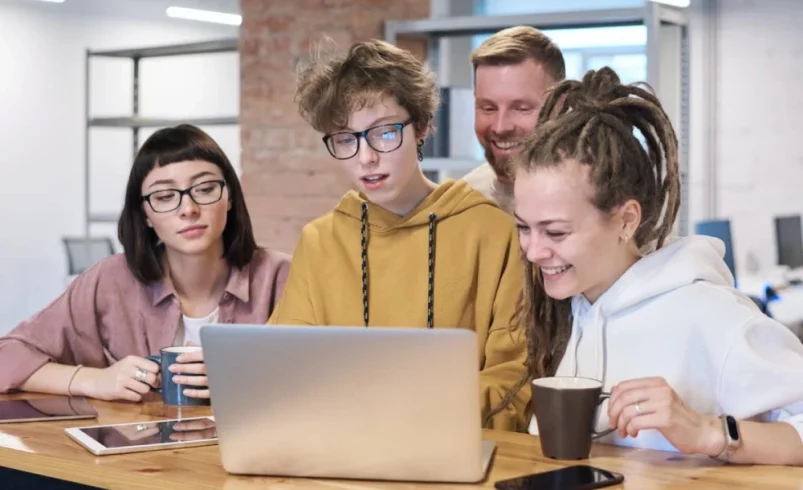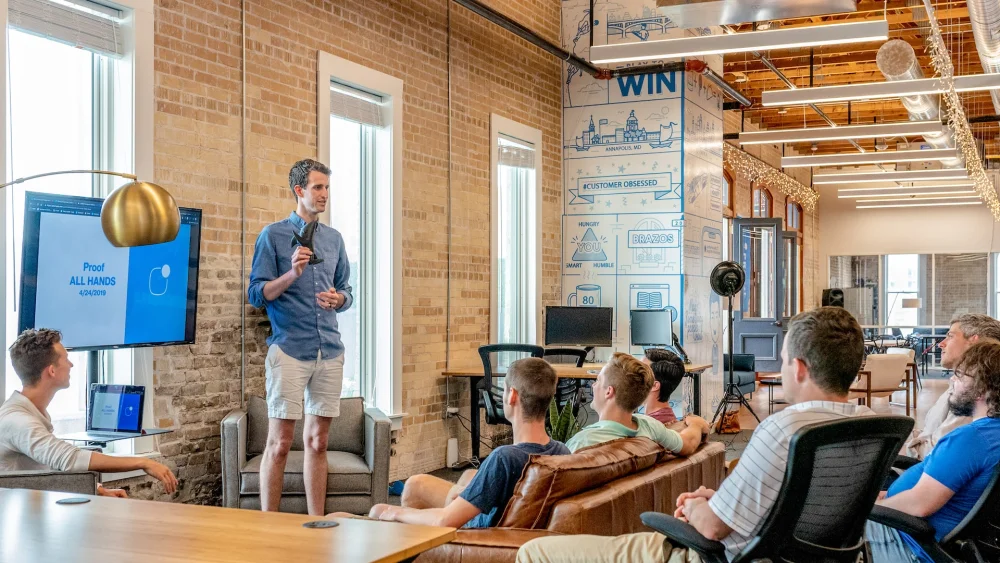Learn how freshers can develop a website in WordPress
Designing and developing a WordPress website as a fresher can be an exciting and manageable task. Here’s a step-by-step guide to help beginners create their first website using WordPress:
1. Choose a Domain Name and Hosting
- Domain Name: The domain name is your website’s address (e.g., www.example.com). Pick a name that is relevant, memorable, and short. You can register it through domain registrars like GoDaddy, Namecheap, or even through your hosting provider.
- Hosting: To make your website live, you need web hosting. Popular hosting providers like Bluehost, SiteGround, or HostGator offer one-click WordPress installations and are beginner-friendly.
2. Install WordPress
- Once you have your domain and hosting, most providers offer one-click installation for WordPress.
- Log in to your hosting account, find the WordPress installation option, and follow the instructions to install WordPress on your domain.
3. Familiarize Yourself with the WordPress Dashboard
- After installation, log in to the WordPress dashboard (
yourdomain.com/wp-admin). - Explore the different sections like Posts, Pages, Media, Appearance, Plugins, and Settings.
4. Choose a Theme
- WordPress offers thousands of free and paid themes. A theme is essentially the design or layout of your website.
- To select a theme:
- Go to Appearance > Themes in the dashboard.
- Click Add New and browse through free themes.
- You can search for themes based on design (e.g., blog, portfolio, e-commerce).
- Once you find a theme, click Install and then Activate.
5. Customize the Theme
- Every theme allows some level of customization.
- Go to Appearance > Customize to adjust the layout, color schemes, and typography. You can also add a custom logo and background.
- Some themes may come with a built-in page builder, like Elementor or WPBakery, which offers drag-and-drop editing.
6. Install Essential Plugins
- Plugins add functionality to your WordPress site, like forms, SEO, and security.
- To install plugins, go to Plugins > Add New and search for the required plugins.
- Recommended plugins for beginners:
- Yoast SEO – To optimize your site for search engines.
- Contact Form 7 – For creating contact forms.
- Elementor (if not included with your theme) – A page builder to help design pages visually.
- UpdraftPlus – To back up your website.
- Wordfence – To secure your website.
- WP Super Cache – To improve website speed.
7. Create Key Pages
- Home Page: The main landing page of your site. If your theme doesn’t have a home page by default, you can create one by going to Pages > Add New, then customize it using the block editor or page builder.
- About Page: Tell visitors who you are and what your site is about.
- Contact Page: Add a form where visitors can contact you. Use a plugin like Contact Form 7 to create it.
- Blog Page: If you’re planning to write articles, go to Settings > Reading and set one page for your latest posts.
8. Add Menus and Widgets
- Menu: Go to Appearance > Menus to create and organize your website’s navigation menu (e.g., links to Home, About, Blog, and Contact).
- Widgets: These are small content blocks that can be added to your sidebar or footer. Go to Appearance > Widgets to add widgets like search bars, recent posts, or categories.
9. Optimize for Mobile and Speed
- Mobile-Friendly: Ensure your theme is responsive (works on all devices). Test your site on mobile phones and tablets to ensure everything looks good.
- Speed: Improve speed by installing a caching plugin like WP Super Cache and optimizing images (use a plugin like Smush to compress them).
10. Test and Launch
- Before going live, test your website for functionality, broken links, and responsiveness.
- Once you’re happy, promote your site on social media or other channels.
11. Learn and Keep Improving
- As you get comfortable with WordPress, try learning more advanced topics like custom CSS, SEO optimization, or even working with child themes for deeper customization.
By following these steps, freshers can create and develop their WordPress site with relative ease while learning the core skills of web design and development.